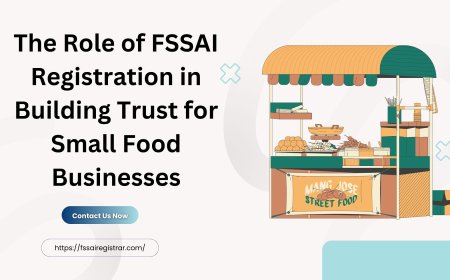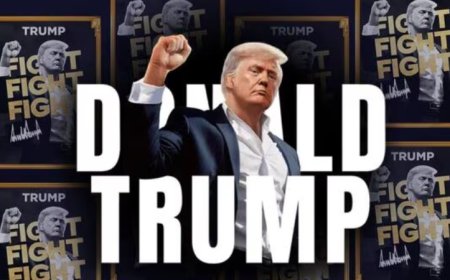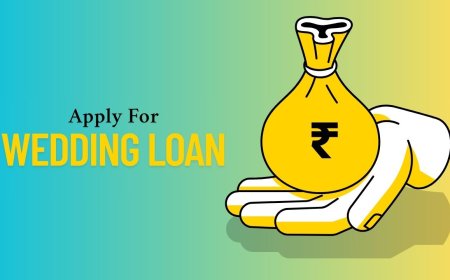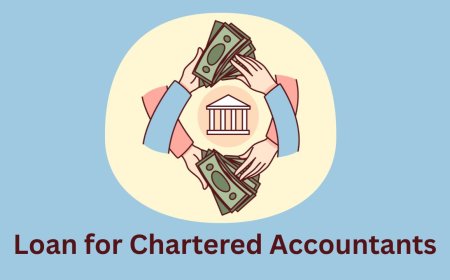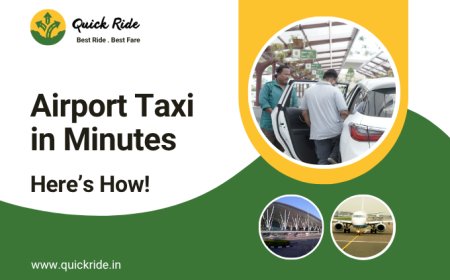How to Change Refresh Rate on Windows 10: Complete Guide
Refresh Rate on Windows 10

Are you experiencing screen flickering, lag, or blurry visuals? You might need to change your refresh rate on Windows 10. A higher refresh rate provides smoother visuals, making it ideal for gaming, video editing, and general use. This guide will walk you through how to change the refresh rate in Windows 10, why it matters, and how to pick the best setting for your monitor.
? What is Refresh Rate?
Refresh rate is the number of times per second your monitor updates with new information, measured in Hertz (Hz). Common refresh rates include 60Hz, 75Hz, 120Hz, 144Hz, and 240Hz. A higher refresh rate means smoother motion and better visual clarity.
? Why Change Refresh Rate on Windows 10?
-
?? Smoother gaming performance
-
? Better video playback
-
? Reduced eye strain
-
?? Optimal monitor performance
-
? Fix screen flickering issues
? How to Change Refresh Rate on Windows 10 (Step-by-Step)
Follow these simple steps to adjust the refresh rate on Windows 10:
Step 1: Open Display Settings
-
Right-click on your desktop.
-
Select "Display settings".
Step 2: Access Advanced Display Settings
-
Scroll down and click Advanced display settings.
Step 3: Select Your Monitor
-
If you have multiple monitors, choose the correct one from the dropdown menu.
Step 4: Open Display Adapter Properties
-
Click Display adapter properties for Display 1 (or the relevant display).
Step 5: Change Refresh Rate
-
In the pop-up window, go to the "Monitor" tab.
-
Under "Screen refresh rate", click the dropdown menu.
-
Select your desired refresh rate (e.g., 60Hz, 75Hz, 120Hz, 144Hz, or higher).
-
Click "Apply", then "OK".
? Confirm the Change
-
Your screen may go black briefly as it switches refresh rates. Confirm the change when prompted.
?? Troubleshooting: Refresh Rate Not Available?
If the desired refresh rate doesnt appear:
-
?? Make sure your monitor supports the higher refresh rate.
-
?? Update your graphics drivers (NVIDIA, AMD, Intel).
-
?? Use the correct cable (DisplayPort or HDMI 2.0+ for higher refresh rates).
-
?? Check your monitor's settings via its physical buttons.
? Best Refresh Rate Settings for Windows 10
| Usage | Recommended Refresh Rate |
|---|---|
| Basic Work | 60Hz 75Hz |
| Movies/Streaming | 75Hz 120Hz |
| Competitive Gaming | 120Hz 240Hz+ |
| Video Editing | 120Hz+ |
? How to Check Current Refresh Rate on Windows 10
-
Go to Settings > System > Display.
-
Scroll to Advanced display settings.
-
Look under Refresh rate to see your current setting.
? Final Thoughts
Adjusting your refresh rate on Windows 10 can dramatically improve your visual experience. Whether you're gaming, watching videos, or working, choosing the right refresh rate reduces eye strain and enhances smoothness.
? Keywords Used:
-
Change refresh rate Windows 10
-
Windows 10 refresh rate settings
-
How to increase refresh rate Windows 10
-
Fix refresh rate Windows 10
-
Best refresh rate for Windows 10
? Ready to Optimize Your Screen?
Follow this guide and enjoy a smoother, sharper, and more responsive display experience on Windows 10. If you face issues, consider updating your drivers or checking monitor compatibility.